ASROCK A55M-HVS Bedienungsanleitung
Stöbern Sie online oder laden Sie Bedienungsanleitung nach Motherboards ASROCK A55M-HVS herunter. Asrock A55M-HVS Benutzerhandbuch
- Seite / 60
- Inhaltsverzeichnis
- LESEZEICHEN


- A55M-HVS 1
- Copyright Notice: 2
- Disclaimer: 2
- Contents 3
- 1. Introduction 5
- 1.2 Specifications 6
- CAUTION! 9
- 1.3 Motherboard Layout 11
- Fast USB 11
- LAN Port LED Indications 12
- 2. Installation 13
- CPU Golden Triangle 14
- Lever 90° Up 14
- Socket Corner Small 14
- Triangle 14
- Installing an expansion card 16
- dates and details 18
- HDMI port 19
- D-Sub port 19
- 2.8 Jumpers Setup 23
- (Optional) 24
- PRESENCE# 25
- 1 2 3 4 26
- Caution 29
- SATA power cable 1x4-pin 30
- 3. UEFI SETUP UTILITY 35
- 3.1.2 Navigation Keys 36
- 3.2 Main Screen 36
- 3.3 OC Tweaker Screen 37
- 3.4 Advanced Screen 40
- 3.4.1 CPU Configuration 41
- 3.4.4 Storage Configuration 44
- 3.4.5 Super IO Configuration 45
- 3.4.6 ACPI Configuration 46
- 3.4.7 USB Configuration 48
- 3.6 Boot Screen 50
- 3.7 Security Screen 51
- 3.8 Exit Screen 52
- 4. Software Support 53
- Shadow Copy” 59
Inhaltsverzeichnis
1A55M-HVSUser ManualVersion 1.0Published August 2011Copyright©2011 ASRock INC. All rights reserved.
108. If you desire a faster, less restricted way of charging your Apple devices, such as iPhone/iPod/iPad Touch, ASRock has prepared a wonderful solu
111.3 Motherboard Layout 1 ATX 12V Power Connector (ATX12V1) 16 COM Port Header (COM1) 2 CPU Heatsink Retention Module 17 System
121.4 I/O Panel* There are two LED next to the LAN port. Please refer to the table below for the LAN port LED indications.
132. Installation This is a Micro ATX form factor (8.9-in x 8.5-in, 22.6 cm x 21.6 cm) motherboard.Before you install the motherboard, study the con
142.1 CPU Installation Step 1. Unlock the socket by lifting the lever up to a 90o angle.Step 2. Position the CPU directly above the socket such tha
152.3 Installation of Memory Modules (DIMM)This motherboard provides two 240-pin DDR3 (Double Data Rate 3) DIMM slots, and supports Dual Channel Memo
162.4 Expansion Slots (PCI and PCI Express Slots)There are 1 PCI slot and 2 PCI Express slots on this motherboard. PCI Slot: PCI slot is used
172.5 AMD Dual Graphics Operation GuideThis motherboard supports AMD Dual Graphics feature. AMD Dual Graphics brings multi-GPU performance capabiliti
18 * Dual Graphics appearing here is a registered trademark of AMD Technologies Inc., and is used only for identi cation or explanation and to th
192. If you have installed onboard VGA driver from our support CD to your system already, you can freely enjoy the bene ts of dual monitor
2Copyright Notice:No part of this manual may be reproduced, transcribed, transmitted, or translated in any language, in any form or by any means, exce
20Surround Display FeatureThis motherboard supports surround display upgrade. With the internal VGA output support (D-Sub and HDMI) and external add-o
21 For Windows® 7 / 7 64-bit / VistaTM / VistaTM 64-bit OS: Right click the desktop, choose “Personalize”, and select the “Display Settings”
22* ASRock Smart Remote is only supported by some of ASRock motherboards. Please refer to ASRock website for the motherboard support list: http://ww
232.8 Jumpers Setup The illustration shows how jumpers are setup. When the jumper cap is placed on pins, the jumper is “Short”. If no jumper cap is pl
242.9 Onboard Headers and ConnectorsOnboard headers and connectors are NOT jumpers. Do NOT place jumper caps over these headers and connectors. Placi
25Infrared Module Header This header supports an(5-pin IR1) optional wireless transmitting(see p.11 No. 20) and receiving infrared module.Front Pa
26 PLED (System Power LED): Connect to the power status indicator on the chassis front panel. The LED is on when the system is operating. The LED kee
27 Though this motherboard provides 24-pin ATX power connector, it can still work if you adopt a traditional 20-pin ATX power supply.
282.10 Serial ATA (SATA) / Serial ATAII (SATAII) Hard Disks InstallationThis motherboard adopts AMD A55 FCH (Hudson-D2) chipset that supports Serial
29 Caution1. Without SATA 15-pin power connector interface, the SATA / SATAII Hot Plug cannot be processed.2. Even some SATA / SATAII HDDs provide
3Contents1. Introduction ... 5 1.1 Package Contents ...
30 How to Hot Plug a SATA / SATAII HDD:Points of attention, before you process the Hot Plug:Please do follow below instruction sequence to process the
312.13 Driver Installation GuideTo install the drivers to your system, please insert the support CD to your optical drive rst. Then, the drivers co
322.14.2 Installing Windows® 7 / 7 64-bit / VistaTM / VistaTM 64-bit With RAID FunctionsIf you want to install Windows® 7 / 7 64-bit / VistaTM / Vi
33Using SATA / SATAII HDDs without NCQ and Hot Plug functions (IDE mode)STEP 1: Set up UEFI.A. Enter UEFI SETUP UTILITY Advanced screen Storag
34STEP 1: Set up UEFI.A. Enter UEFI SETUP UTILITY Advanced screen Storage Con guration.B. Set the “SATA Mode” option to [IDE]. STEP 2:
353. UEFI SETUP UTILITY3.1 IntroductionThis section explains how to use the UEFI SETUP UTILITY to con gure your sys-tem. The SPI Memory on the moth
363.1.2 Navigation Keys Please check the following table for the function description of each navigation key. Navigation Key(s) Function Descriptio
373.3 OC Tweaker ScreenIn the OC Tweaker screen, you can set up overclocking features.CPU Confi gurationSpread Spectrum This item should always be [A
38 DRAM Timing Control Power Down EnableUse this item to enable or disable DDR power down mode. Bank InterleavingInterleaving allows memory accesses
39 Refresh Cyle Time (tRFC) Use this item to change Refresh Cyle Time (tRFC) Auto/Manual setting. The default is [Auto]. RAS to RAS Delay (tRR
43. UEFI SETUP UTILITY... 35 3.1 Introduction ...
40Instant FlashInstant Flash is a UEFI ash utility embedded in Flash ROM. This conve-nient UEFI update tool allows you to update system UEFI without
413.4.1 CPU Configuration Core C6 Mode Use this item to enable or disable Core C6 mode. The default value is [Disabled]. Cool ‘n’ Quiet Use this
42 3.4.2 North Bridge Configuration Primary Graphics Adapter This item will switch the PCI Bus scanning order while searching for video card. It al
43 3.4.3 South Bridge Configuration Onboard HD AudioSelect [Auto], [Enabled] or [Disabled] for the onboard HD Audio feature. If you select [Auto], t
443.4.4 Storage ConfigurationSATA Controller Use this item to enable or disable the “SATA Controller” feature. SATA ModeUse this item to adjust SATA
453.4.5 Super IO ConfigurationSerial Port Use this item to enable or disable the onboard serial port. Serial Port Address Use this item to set th
46 3.4.6 ACPI Configuration Suspend to RAMUse this item to select whether to auto-detect or disable the Suspend-to-RAM feature. Select [Auto] will e
47ACPI HPET table Use this item to enable or disable ACPI HPET Table. The default value is [Enabled]. Please set this option to [Enabled] if you plan
483.4.7 USB ConfigurationUSB 2.0 Controller Use this item to enable or disable the use of USB 2.0 controller.Legacy USB Support Use this option to
49CPU Fan 1 Setting This allows you to set the CPU fan 1 speed. Con guration options: [Full On] and [Automatic Mode]. The default is value [Full On
51. IntroductionThank you for purchasing ASRock A55M-HVS motherboard, a reliable motherboard produced under ASRock’s consistently stringent quality c
503.6 Boot ScreenIn this section, it will display the available devices on your system for you to con g-ure the boot settings and the boot priority.
513.7 Security ScreenIn this section, you may set or change the supervisor/user password for the system. For the user password, you may also clear it
523.8 Exit ScreenSave Changes and ExitWhen you select this option, it will pop-out the following message, “Save con guration changes and exit setup?
534. Software Support 4.1 Install Operating System This motherboard supports various Microsoft® Windows® operating systems: 7 / 7 64-bit / VistaTM /
54Installing OS on a HDD Larger Than 2TB in AHCI ModeThis motherboard is adopting UEFI BIOS that allows Windows® OS to be installed on a large size HD
55Installing OS on a HDD Larger Than 2TB in RAID ModeThis motherboard is adopting UEFI BIOS that allows Windows® OS to be installed on a large size HD
567. And then key in drvcfg –s [Drv number] [Ctrl number] to enter Raid Utility. For example: key in drvcfg –s 4E B5.8. Choose Logical Drive Main M
5711. Press Space on keyboard to toggle checkbox.12. Choose Ld Size setting, and key in the Raid size.13. After set up Raid size, please click Start t
5816. Follow Windows® Installation Guide to install OS.If you install Windows® 7 64-bit / VistaTM 64-bit in a large hard disk (ex. Disk volume > 2T
59B. Disable “Volume Shadow Copy” service. a. Type “computer management” in the Start Menu, then press “Enter”. b. Go to “Services and Applica
61.2 Specifications Platform - Micro ATX Form Factor: 8.9-in x 8.5-in, 22.6 cm x 21.6 cm - Solid Capacitor for CPU power CPU - Support for Socket
6017. Finish.C. Reboot your system.D. After reboot, please start to install motherboard drivers and utilities.Windows® 7 64-bit:A. Please request the
7 - Supports LAN Cable Detection - Supports Energy Ef cient Ethernet 802.3az - Supports PXE Rear Panel I/O I/O Panel - 1 x PS/2 Mouse Port - 1
8 Hardware - CPU Temperature Sensing Monitor - Chassis Temperature Sensing - CPU/Chassis/Power Fan Tachometer - CPU/Chassis Quiet Fan - CPU/Chas
9CAUTION!1. This motherboard supports Dual Channel Memory Technology. Before you implement Dual Channel Memory Technology, make sure to read the inst
Weitere Dokumente für Motherboards ASROCK A55M-HVS


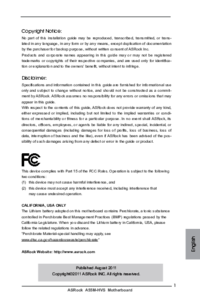
 (75 Seiten)
(75 Seiten)

 (154 Seiten)
(154 Seiten)







Kommentare zu diesen Handbüchern